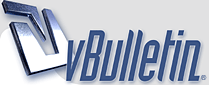
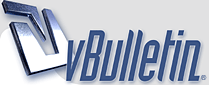 |
Help setting up a dlink 624+ router to a cable modem
Hello
I recently bought a d-link 624+ router and can get the wireless function to work. Can someone, anyone tell me what to do. I have a cable modem (homechoice to be exact). I am totally new to all this wireless stuff. I have been trying over and over but nothing I am using a wired laptop to set up and a wireless enabled laptop to try to connect. The wireless laptop says conflicting IP address? Please help I want to start from scratch Please Help I'm desperate, this is driving me crazy |
Re: Help setting up a dlink 624+ router to a cable modem
ok connect the modem to the router powered down power down router and connect to pc.Switch router on and allow to settle then switch on router allow to settle then switch on pc. Open a browser and log onto router using 192.168.*.* address thats in your manual as are the password and user name. Then browse to wireless and ensure it is on. The set a security password (encryption use wpa )
Then on wireless open whatever utility it uses and refresh ensure you highlight your router and click connect.It will ask for a key put in your password. If this does not work post back :) And :welcome: to the forum |
Re: Help setting up a dlink 624+ router to a cable modem
Hi thanks for the reply, got all of that but I read th dlink site they said
How do I configure my router to work with a Cable modem connection? Please note that this FAQ applies to most cable connections, set top boxes or satellite modems (e.g. NTL World, Telewest) Step 1 Log into the web-based configuration by typing in the IP address of the router (default:192.168.0.1) in your web browser. The username is admin (all lowercase) and the password is blank (nothing). Note: The address 192.168.0.1 is NOT on the Internet. The web-based configuration is built-in to the router. Step 2 Click the Home tab and click the WAN button. Dynamic IP Address is the default value, however, if Dynamic IP Address is not selected as the WAN type, select Dynamic IP Address by clicking on the radio button. Click Clone Mac Address. Click on Apply and then Continue to save the changes. Step 3 Power cycle the cable modem and router:
|
| All times are GMT +1. The time now is 09:41. |
Powered by vBulletin® Version 3.8.11
Copyright ©2000 - 2026, vBulletin Solutions Inc.
All Posts and Content are © Cable Forum