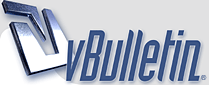
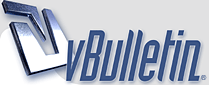 |
Please Help
Very strange problem I have with my wireless laptop.
I'm not very good at IT so I will try and explain my problem the best I can. For 2 days not I have not been able to get my wireless network connections to work in my spare room?? I have always been able to with no problem as well as using my neighbors connection. But for some reason started yesterday I cannot connect to the Internet from the spare room. If I go to my sons room (above the router) all is fine. The moment I move the laptop to the spare room after a minute or two the connection goes and I'm left with a red X on the bottom of the toll bar over the network connection icon. Why is this? Please help????? |
Re: Please Help
Global warning and asylum seekers im sure will be to blame in some way
|
Re: Please Help
Quote:
|
Re: Please Help
Interference? Have you or your neighbour recently got a new DECT phone for example?
Try changing the wireless channel you're using on the router. |
Re: Please Help
Quote:
Very strange?????????? |
Re: Please Help
It may be the interference is local to the spare room?
How you change the channel depends on the make & model of the router... |
Re: Please Help
Quote:
Just when I go in the spare room I lose it. It was all fine on Friday with no problems for the 6 months it been in the spare room with no problems but now???? Strange!!! |
Re: Please Help
But the router may be fine & the laptop may be fine, it's the connection between them that suffers the interference. Changing the frequency at which they're communicating may help to mitigate that...
|
Re: Please Help
Quote:
---------- Post added at 17:23 ---------- Previous post was at 17:17 ---------- http://www.dlink.com/products/?sec=0&pid=530 The above is my router. I'm about 10 feet away from where I normally have it and its fine. I put it on my desk and I lose it. So frustrating!!!! |
Re: Please Help
Quote:
Quote:
Before you do any of the below, make sure you know how to use the wireless network interface configuration tool on your laptop to change the channel as well. Once you've changed it in the router you'll lose connection to the laptop until you've changed it there. The only way round that is to connect to the router with a cat5e cable when you make your changes. To change the channel enter 192.168.0.1 in your browser's address bar. Choose Admin as the user & leave the password blank. Then select Manual Configuration. Choose Wireless Settings from the panel on the left. Select a different wireless channel (6 is the default, try 2 or 10 first). |
Re: Please Help
Quote:
|
Re: Please Help
Quote:
Quote:
|
| All times are GMT +1. The time now is 11:29. |
Powered by vBulletin® Version 3.8.11
Copyright ©2000 - 2026, vBulletin Solutions Inc.
All Posts and Content are © Cable Forum