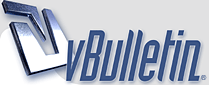
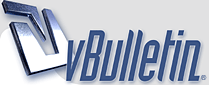 |
Set up wirefree laptop
Hi everyone I am a silver surfer and want to set up a laptop for my wife to use. I have a BT voyager 2110 router and a netgear 802.11b Wireless PC Card PCMCIA MA$)! I do not know how to set up the laptop. Could someone help me in simple terms please.
|
Re: Set up wirefree laptop
Could you tell us What OS (e.g version of windows) the laptop is using.
Is what you need to do is install the driver for the wireless card, (it will either be on a cd supplied with the card or if you know the model you should be able to get it from the netgear site) then login to your voyager 2110 from your pc thats connected via the wired lan by typing http://192.168.1.1 http://fbdragon.co.uk/external/voyager/v1.png Click advanced and then advanced again on the screen that comes up http://fbdragon.co.uk/external/voyager/v2.png Click wireless, a box will come up for a username/password enter your user/password (if you haven't set one the default is admin for both username and password) http://fbdragon.co.uk/external/voyager/v3.png Choose an SSID and tick the enable wireless box (the SSID is what the wireless network calls itself) then hit apply. http://fbdragon.co.uk/external/voyager/v3a.png Click on encyption and select WPA-PSK or WEP (Wpa-psk is more secure but due to the age of your wireless card it may not support it) http://fbdragon.co.uk/external/voyager/v4.png type a code in the box (this is so only people who know the code can join the wireless network, it might be worth writing it down or setting it to something you can remember) click apply Reboot the router if necessary (it will say if it is) Now insert the wireless card into the computer and it should show a network with the name you set in the router (SSID) and then when you try to join that network use the code you set under the encryption options in the router. EDIT: Resized Screenshots |
Re: Set up wirefree laptop
Hi Dragon The laptop uses XP Pro. and my computer uses XP Home I think i can understand your instructions will print it out if any queries I will come back to you if I may. Thanks for you helpfull advice/ Chas (Mansewood)
|
Re: Set up wirefree laptop
Seriously.....any chance we can do something about those picture sizes (for those of us that haven't got 32" wide screen monitors ;) )?
Thanks :) |
Re: Set up wirefree laptop
Quote:
Mines a 19" widescreen so My screenshots often come up in 1400x900 or close to it. |
Re: Set up wirefree laptop
Hi Dragon Progress seeems to have been made. The card in the laptop now flashes but I get a sign saying not linked. I also get a box saying radio on??
the laptop has recognised my Voyager router correctly. In the setup I chose a word for security and think this should be entered somewhere in the laptop but not sure where,there is something simple somewhere that suggests a minor adjustment and I will have the laptop all setup. Any ideas? I downloaded the site you advised by putting the address in the address bar not the search engine. Look forward to hearing from you sometime. Mansewood. |
Re: Set up wirefree laptop
Do you have some netgear software installed?
e.g something like this? http://kbserver.netgear.com/images/d103091_image06.gif |
Re: Set up wirefree laptop
ragon no nothing like that, My router was a netgear model but I changed ISP's from Eclipse to plusnet and they wanted the router returned.Only part that is Netgear is the Card into the Laptop.
|
Re: Set up wirefree laptop
Quote:
Bascially you are looking for the settings to tell the wireless card which network you want it to connect to... look at the icons by the clock one of them might be what your looking for... you might need to press the icon that looks a bit like < sorry would post a picture but I'm not on my computer at the moment. |
Re: Set up wirefree laptop
Quote:
|
Re: Set up wirefree laptop
Quote:
also the OP might need to use a 3rd party utility (e.g netgear) if it was installed with the driver and set itself as the default |
Re: Set up wirefree laptop
Quote:
it seems Dragon is useing the same 'BT voyager 2110 router' as you, so use that as your template. the No.1 problem when your trying to learn this stuff is were people tell you to turn on security options from the start. thats the main thing that stops lots of perfectly good wireless LAN networks working..... and just makes it almost imposible for the first time wireless noob to understand. your on *DSL, as your using the 'BT voyager 2110 router', (but its virtually the same for cable too if any readers like you are wondering how they might do it to). right: the basic rule is, your very first point of connection will always be your DSL modem in this case (for other it might be the VM cable modem). on the *modem, you have an rj45 connector, you plug the BT voyager 2110 router WAN port into that connection. you plug your very first PC into the LAN port1 of the router , and pull up the routers http://192.168.1.1 internal mini web server in a browser. find the options for security and make sure they are tuned OFF. thats important if you dont really understand whats happening as yet,this makes it SO much easyer to connect your other PC wirelessly later. after you have got the actual network up and running on all your LAN side PCs, then its time to look at, and understand the wireless security options , not before. so we have this: BBphoneline-rj11<...>rj11-WAN-2110 router-rj45-LAN<===>PC1 or is it in this case BBphoneline-rj11<...>rj11-WAN-some-DSL-Modem-rj45-LAN<===>rj45-WAN-2110router-rj45-LAN<===>PC1 dragon?. make sure you can get into the routers web page as above... then you take your wifes laptop (PC2) and install the wireless card and driver you downloaded earlyer on it. at this point, if you have already set the router wireless security to OFF (and it defaults to wireless radio ON, if not turn that option ON) then your PC2 should do its wireless thing ,find the BT voyager 2110 router , connect on a channel, and your PC2 will be able to use the web as you expect at this point. BT-voyager-2110-router<--->PC2 test its all working by visiting a website or two on both PCs and THEN its time to think about useing the wireless security... -------------------------------------------------- RJ11 = the plug that looks VERY much like an ordinary RJ45 network plug ,BUT its got 4 pins not 8 like rj45. <===> = standard rj45 twisted pair network cable <---> = wireless connection from any PC with a wireless card fitted and active. <...> = RJ11 twisted pair phoneline cable to the router *some *DSL modems are combined modem/(wireless)routers, so just remove that modem to router part from the above basic chain of connections. |
Re: Set up wirefree laptop
Quote:
The 2110 has the DSL modem built in so its rj11 > Wan as you say in your first example. Good point with the security I do sometimes get ahead of my self but thinking about it turning it off just to see if you can get the thing working without first might be a good idea as long as you remember to turn it on again after. :) |
Re: Set up wirefree laptop
Don't forget he said 802.11b, which might mean he will have to use WEP encryption instead of WPA as the card may not support WPA.
|
Re: Set up wirefree laptop
Quote:
I had a linksys wpc11v3 802.11b card that supported WPA after a driver update |
| All times are GMT +1. The time now is 09:55. |
Powered by vBulletin® Version 3.8.11
Copyright ©2000 - 2025, vBulletin Solutions Inc.
All Posts and Content are © Cable Forum