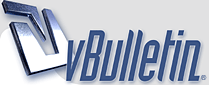
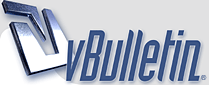 |
Ethernet connection woes...
Hi all.
1st post, so please bear with me. I have recently given my old PC to my sister. It was connected, via a NIC card to a Belkin router F5D7231-4 & into a Motorola SB5100 blueyonder modem. It worked in this configuration without any issues. I did a complete wipe & re-install (XP Home SP2) prior to giving it to her. I also connected using the above configurationto fully update the PC. She was not going to go online, but she is now. She is hooked into Virgin media cable 4gb with a scientific atlanta modem 2100. Now the problem is this: When she got connected originally, VM supplied a Motorola SB4100. The engineer did not connect the PC to the modem, just connected it to the cable & powered it up. She plugged in the ethernet cable & got... no signal. nothing, nada. The network icon had an exclaimation mark with limited or no connectivity showing. She called the helpline & got them to come out to replace the modem. She now has the modem above. She is connected to the internet through the USB connection. I want to get the ethernet working, so she can use her laptop downstairs with a wireless router. (She doesn't have a router yet) When I looked about on the net about this problem, also on here, I found that renewing the Ip address could solve the problem. I did this through the command prompt. When it released the address, it stated that it was 0.0.0.0 When I attempted to renew, there was a long pause until the PC finally gave up, stating limited or no connectivity. All settings in internet connections (LAN) to assign all settings automatically. I also read on here (after the last session of trying to get it to work) that looking in msconfig -> services to see if DHCP client is running. I have not tested this out. Sorry for the long post, but does anybody have any ideas? PS Mods, if this post is in the wrong forum, please move it. |
Re: Ethernet connection woes...
:welcome: to Cable Forum :tu:
It's unlikely that the original and replacement modems both have a fault, so I'd start troubleshooting elsewhere. You are completely disconnecting the USB lead from the modem when you swap to ethernet, and powering the modem off whenever you attempt to swap over. Make sure you have current drivers for the ethernet card in the PC, and that the ethernet is enabled. Everything should be set to auto detect (IP, etc) The modem should assign this. Sometimes having the network drivers for USB loaded can mess things up - try deleting that. Have you a different ethernet lead you can try as a swap. |
Re: Ethernet connection woes...
When changing from USB to ethernet you need to power down anything and everything connected to the feed (cable modem, PC and router if one is in use).
You then power up the modem, wait for lights to lock/ steady, power up the PC, wait and then open the browser. |
Re: Ethernet connection woes...
Yeah, I tried the unplug/switch off, re-plug the ethernet & switch on. didn't work. Even tried the reset button & this didn't work. I even tried to uninstall the USB modem drivers. This didn't work. :(
|
Re: Ethernet connection woes...
Had another thought. After talking this through with a friend, Is it wise to try my belkin router between the PC & the SA 2100 modem? After all, this was a similar connection to the original, after XP was reinstalled. Will this cock up my connection at home, when I re-plug the router back in again?
|
Re: Ethernet connection woes...
Anybody?
|
Re: Ethernet connection woes...
Doesnt' anybody have any more ideas?
|
Re: Ethernet connection woes...
Get it working without the router in the way and then clone the MAC address from the PC into the Router?
|
Re: Ethernet connection woes...
Right. An update. I looked to see if DHCP client was running. It was.
Switched everything off. Unplugged the USB & re-connected the Ethernet. Switched on the modem, waited until the cable light was steady, then switched on the PC. No router betweeen the PC & modem. Limited or no connectivity. Did an Ipconfig to see the address, it was 169.xxx.xxx.xxx. powered everthing back down, switched back to USB & it works. Plugged my sister's laptop (win2000 pro) into the ethernet port whilst the modem was powered up & switched on the laptop. This also got limited or no connectivity. checked the ipconfig again, 169.xxx.xxx.xxx Is the modem borked? This is the second unit to exhibit the same problem, now on two machines. Now you could say that the nic card in the PC is broken, but what about the ethernet port in the laptop? I have tried the ethernet cable that came with the modem & one I gave her that was originally connected between the old PC & my router. Both give the same result. Does anybody have any ideas what could be the problem? |
Re: Ethernet connection woes...
Just another thought. Does the SA 2100 require a standard network patch cable or a crossover cable? I haven't checked the cables, but I think they are both standard patch cables.
|
Re: Ethernet connection woes...
anybody?
|
Re: Ethernet connection woes...
straight between modem and pc and straight between modem and router
|
Re: Ethernet connection woes...
Thought as much. thanks for replying. :)
|
Re: Ethernet connection woes...
Another thought. When I browsed the modem 192.168.100.1 (connected via USB) there was no settings to change & there was no mention in any of the 4 pages of DHCP. Is there another address I can enter to allow me to access the settings of the modem, or is this not possible? If not, can tech support enable DHCP (if this is the problem) remotely?
|
Re: Ethernet connection woes...
y'know, it's funny. Over 250 views & so few replies. Doesn't anybody have any ideas as to what the problem actually could be? I am sure the nic card is working in the pc. I am sure that the network cable is fine.
Just no ethernet signal. Please Help!! |
Re: Ethernet connection woes...
have you tried uninstalling the network adapter in control panel and allowing windows to find it again next boot? or if its a card move it to a different pci slot and force it to reinstall at boot. Although the laptop getting the same problem is a worry
|
Re: Ethernet connection woes...
No I haven't tried the nic card remove & reinstall. A friend of mine has got a new nic card to try. I am picking it up tomorrow. I still think that as the laptop didn't work, it is a fault with either the modem (2 in a row?) or the cable settings.
Thanks for replying. |
Re: Ethernet connection woes...
try this
1) unplug the modem from power 2) unplug the USB from modem 3) plug in the modem, wait for SYN and RDY to stop flashing 4) Plug in the ethernet cable 5) power on the PC If you still get a 169.xxx IP try again from step 1 but this time unplug the coax cable from the modem first. If you still get a 169 IP try using the same ethernet cable to plug into a router If the router still gives you a 169 IP try a different ethernet cable. |
Re: Ethernet connection woes...
Don't know if this might be any help. Scroll down to the paragraph headed 'Cable Modem registration guide' and look also at the following 'Important notice'
http://ecompany.ae/eco/isp/english/s...e/dpc2100.html It may not apply to NTL versions, but then again you've tried just about everything else. If that turns out not to be relevant the next thing I would do is start from basics. Boot to safe mode and remove all references to network card in Device Manager. Let windows re-discover it on reboot and re-install drivers. Then make sure you are set up to get IP and DNS automatically. |
Re: Ethernet connection woes...
iv seen this windows 169.xxx.xxx.xxx problem before and never really bothered to find out how to turn off the option (in the registry i assume somewere).
it all seems to come down to the fact some MAC cards dont work well with VM kit as these cards come with a MAC of 00.00.00.00 but again thats not always the case as the official NTL USB2-to-ethernet(RJ45) adaptors also come with 00.00.00.00 and work fine. it seems (with my limited diagnostic testing)that if its going to effect you its going to be PCI cards with a MAC of 00.00.00.00. right so thats the basic findings out of the way, we already know from what you tell us that the USB connection on the modem is working and so the modem is configured and fully registered etc, that leaves the RJ45 connection is eather broke (i dont think so) or its this MAC problem (probably). you probably already know this but you can not use both the USB and the RJ45 connection on any VM modem at the same time as they didnt see fit to add that mini router code into the CM firmware, only ever one port at a time, and a power cycle is required every time its swopped over... again it doesnt seem likely the ethernet cards are faulty and its just windows (gota love the auto 169.xxx.xxx.xxx thing)messing it up again. the reason the disconnecting the coax cable WAN port above was mentioned (even though many people dont know why)is that if the Cable Modem is not connected to the VM network cable it should still give you a valid IP address in the same range as the cable modem, that being the 192.168.100.* range other than the CMs 192.168.100.1. so you can bypass windows stupid attemps to give you a working LAN address of 169.xxx.xxx.xxx and put a manual 192.168.100.* address in by hand to see if you can at least test that you can access the CM's internal mini web server. so heres the test that will tell you if the PCI ethernet/RJ45 card in the machines is working and you are able to say for sure it is fine all the way to the VM DNS servers and beyond (even before its got a fully working provisioned connection with 82.*.*.* infact). ill assume even the removed WAN cable test didnt give you a valid 192.168.100.* address and move on ,and that if you have more than one ethernet card (be it USB, PCI or laptop card) they are disabled for now to keep it simple. disable all ethernet cards other than the one card you have pluged directly into the CM using a straight-through RJ45 cable. VM-CM-RJ45-or-STB-RJ45<===>PCI RJ45card : (not <=x=>) you see the Enet light on the CM light up and the light on the PC's ethernat card also light up. open a shell in XP start/run and type cmd enter. type in there, ipconfig and it should come back and say the usual wrong 169.xxx.xxx.xxx IP address, you need to manually change that. open 'network connections' and then 'properties' of the pluged in net card double click the internet protocols(TCP/ip) and bring up the and select and enter into the 'use following IP address' for instance ipaddress: 192.168.0.100.2 subnet :255.255.255.0 default gateway: blank prefered DNS:194.168.4.100 alt DNS: 194.168.8.100 and save/OK all that --------------------------------------------------- that gets you to to the point (or should if the PC's network card is infact fully working)were you can now open a browser and put the http://192.168.100.1 url and once again see the CM's internal web server as you did before over USB port but using the RJ45 port instead. now go back to the shell and type ping www.ntlworld.com or any other valid URL and the VM DNS (thats why you manually entered them above) should return with the URL's IP and ping fine without drops. that proves your PCI card is working.., its getting through to the CM's internal web server, it is also talking to the VM internal DNS servers and you can even tracert too, but your still not working though :disturbd: thats because of that windows PCI NIC MAC thing above, 00.00.00.00 and so youre not being given a valid VM web IP 82.*.*.* so we are back at square one again after you reset the PCI network card to 'obtain an IP address automatically' and the same for the DNS. how do we try and fix this windows 169.xxx.xxx.xxx problem?..., the easyest way iv found is to set another valid MAC address in the windows PCI card config. 'local area connection properties/configure/advanced/NetworkAddress' how did i get a working valid new MAC address ?, i did it the easy way and didnt need to faff about as above to test if the network was really working, i downloaded/burned and booted a slax liveCD ftp.slax.org and took the MAC address it gave to the generic 00.00.00.00 problem and entered that into the windows network MAC above, slax also allowed me to register the new CM on the VM system and enter the email accounts etc. so my advice is use the slax, test the connection and browse for a bit if it works, then make note of the new MAC address and enter that into the windows side later and as the modem was already (assumed) fully working and registered with that MAC the windows side should now also work and not be giving you the 169.xxx.xxx.xxx but rather a full valid 82.*.*.* address now. i see this quickly typed help is rather messy, but i cant be bothered to rewrite it :PP: it should help readers with at least the windows 169.xxx.xxx.xxx problem anyway.... |
Re: Ethernet connection woes...
Ok. thanks for the reply popper. After using your notes & trying the laptop again in the network socket, after letting the modem properly reboot, I concluded that the NIC card in the PC was borked. I had a spare card, so I uninstalled the old nic in device manager, switched the PC off, pulled the old card out, put the new card in. Switched the modem on, let it reboot. Powered up the PC, It found the NIC card, correctly identified the type & installed the drivers. There were no error messages, so I tried IE. IT WORKED!!! No more problems. I even did a shut down & startup cycle, to make sure.
Once again, many thanks to all of you who took the time to reply. It was appreciated. |
| All times are GMT +1. The time now is 06:00. |
Powered by vBulletin® Version 3.8.11
Copyright ©2000 - 2025, vBulletin Solutions Inc.
All Posts and Content are © Cable Forum