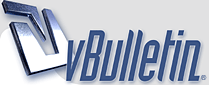
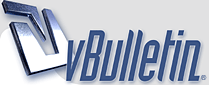 |
Re: Ddos issues for gamer
Yes auto detect should work.
|
Re: Ddos issues for gamer
I don't have to factory reset the Superhub?
|
Re: Ddos issues for gamer
No need to factory reset. It will take a while for the ASUS to obtain an IP address.
|
Re: Ddos issues for gamer
Quote:
Quote:
Quote:
Main Menu/summary page when you log in WAN/Internet Connection This bit is really really important and also very easy. There are 2 parts to it; setting up your external ip address from VM and configuring your dhcp servers. By default it will automatically be set to obtain ip address automatically so you do not need to change that option. The only thing you need to do in this tab is set your dns servers to the same as what I have and they are google's dns servers. If you do not know what dns servers are you can read up on it later and just trust my advice atm. Have a look here later as I have explained it in more detail for another user recently. Whenever you make any changes in any tab, even under the same section like if you were moving between internet connection and dmz for example under the WAN menu, make sure you click apply and save any changes everytime you navigate to another page otherwise you will lose those changes. Port Forwarding This bit is important for you because you mentioned in an earlier post that you had an Xbox or PS3. You'll probably need to forward some ports for it and this is where you do it. You also queried static ip addresses and this is the perfect example of why people need them and use them. You need your game console to have the same ip address assigned to it from the shub so the shub knows where to forward the traffic to: LAN ip addressing scheme This is more of an optional thing but is the first page on the LAN tab. The fields are populated by default as 192.168.1.100 and 255.255.255.0. Only change them if you understand subnetting. DHCP server/reservation (static ips on your lan) This is an important option for you and is another tab under the main LAN section. This is where you will set a desired address for your games console as well as all the other permanent devices on your lan such as networked printers, pcs, tablets, tvs etc. You can read all about it here because I have explained it for someone else recently. It is worth reading! By default the server will be enabled and your subnet will be populated with the ip address you specified under the lan ip tab. If I remember correctly the dns server address is also automatically carried over from the primary dns entry you set under the WAN tab. By default manual assignment is set to "no" so you'll have to change it to "yes". Any devices, wired or wireless, which are connected to your network will be displayed in the drop down menu with their mac address. You can select each device individually, type in the address you would like it to have and then click "add" and it will be added to the permanent list below the drop down box. Wireless Another page full of complicated options but it is really easy because they are pre-configured and you can leave them at the default. The only thing you need to do is set your ssid (network name) and password, click on "apply" and then select 5ghz in the drop down list in the first option and do the same again. Another option I won't go in to because I have already explained it in one of the links I have provided above are guest networks. As you appear to have dodgy things going on on your network you may want to setup some guest networks when your son/children have friends round. They'll still have normal internet access but restricted lan access and you won't have to give them your normal wireless passwords, they'll have their own special ones. You'll see a separate menu option on the left for guest networks. VPN Quote:
At the moment Virgin Media is your isp and all of your internet traffic goes through your router to VM's cmts and off into VM's network to be managed and routed to wherever it needs to go and VM decide how they are going to route the traffic and what they are going to allow on their network. VPNs are used for many reasons and one of the big ones is to bypass routing restrictions. When you use a VPN you are establishing a secure connection to another server and you can think of it as a direct link or tunnel right through your router, through VM's network to the end point. For all intents and purposes the server you are connecting to is your new isp, you will get a new non-VM ip address from them and your internet traffic will go straight to them and the server will send it off from their over the VPN provider's network to where it needs to go. This is something you are investigating and there are two options you need to think about. Do you want a vpn for one device on your network or for all the devices on your network? Most people will have a vpn setup on their PC for example so the pc can access a corporate intranet or sites which have been blocked by VM for example. The vpn and settings will be configured on the pc only and all the other devices on the network such as laptop and tablets will continue to use the internet as normal and for example use VM's dns servers if you haven't set your own. Option 2 though, and this is what you may need to use, is setting up the vpn on the router so that all of your external internet traffic from your network goes over a vpn. This is analogous to using dhcp and setting your dns servers. Can you manually set your dns server on every single client on your network but it is an unnecessary faff and if you set it on the router then that setting is distributed to all connected clients on the network. If you setup the router to act as the VPN client then your lan can operate as normal and the only difference is that every time something needs to go off to the internet from any connected device on your network, whether it be an email or web browsing, it is going to bypass VM, it is going to go straight to the VPN provider's server and then routed from there. This option really applies to you only if you can't setup the vpn on the client. I have never had a games console so I don't know what network options they have but I doubt they'll have vpn support. Whether you setup the VPN on your games console or on the router you are still requesting access to a service which you are going to have to subscribe to and/or pay for. Whether the client is a pc, games console or router, you are wanting to use a VPN as asking someone to provide a service for you. The difference to you at what point in your network the tunnel starts. The "built in vpn" bit as far as the router is concerned is a bonus feature which meets your needs and just means you can setup the router as the client if you can't do it on your console or configure as a VPN server (role reversal which you don't need). I think that is pretty much it. Any questions just ask, there are many other forum users who have got Asus routers as well who will be happy to chip in. I know it seems like a lot of information but if you know what you are doing it is literally a 5 minute job and the best bit is that once you have done you'll never need to do it again. The beauty about spending all this money on a proper router is that once it is setup that is it. You don't have to do any stupid periodic reboots like you do with the shub, worry about wireless range or performance or scratch your head when something random doesn't work. You just leave it humming away in the background and everything works perfectly. And bearing that in mind, if you ignored my advice about dns servers go back and change it to google's. DO IT NOW! :D That is the whole point of buying a proper router. |
Re: Ddos issues for gamer
Great information guys. Thanks a lot.
|
Re: Ddos issues for gamer
Up and running. Thanks everyone. Bit of a learning curve to be DDos'd and changing hardware to cure the problem.
|
Re: Ddos issues for gamer
np, you may not appreciate it now but it was a blessing in disguise because it gave you a nudge in the right direction to buy a proper router.
|
Re: Ddos issues for gamer
I know this is probably a stupid question but I turn my devices off at night. Is there a sequence I should follow and for booting in the morning
|
Re: Ddos issues for gamer
Quote:
|
Re: Ddos issues for gamer
I've always turned my SH off at night. This is because you have to access wifi off by the GUD which is a pain but I've noticed the asus has a switch on it for wifi off. The router is in the room next to my bed and I don't want to fry my brain every night
|
Re: Ddos issues for gamer
Quote:
Quote:
Quote:
|
Re: Ddos issues for gamer
Quote:
|
Re: Ddos issues for gamer
I keep my kit on.
I plug a Fingbox into my network it stops devices accessing my network. Any new devices I connect I need to approve via the app. When I changed the router it remembered the added the kit. |
Re: Ddos issues for gamer
Quote:
Had an engineer in a couple of weeks back and he just wanted to swap the SH2 out for the SH3:afire:. I refused and said I will persevere with SH2. (I have heard the terrible thing about its onboard wifi). My SH2 though has been losing 2.4ghz wifi for weeks intermittently, even after a few factory resets and countless reboots which were only temporary fixes the thing. Sadly I've now got the engineer in on 28/12 (Friday). I'm hoping the Asus will sort all my wifi problems. I might ask the engineer to help me 'physically' fit it as I'm disabled, fingers crossed. |
Re: Ddos issues for gamer
Quote:
You should have gone for the Hub3, it is not a bad device in my opinion and the wifi is no different from the SH2 and SH2ac from my experience, it also supports 24 downstream channels. |
| All times are GMT +1. The time now is 01:02. |
Powered by vBulletin® Version 3.8.11
Copyright ©2000 - 2026, vBulletin Solutions Inc.
All Posts and Content are © Cable Forum